Advanced Modeling in Revit - Conceptual Massing
Here's what you will learn in this 8h course:
Here's what you will learn in this 8h course:
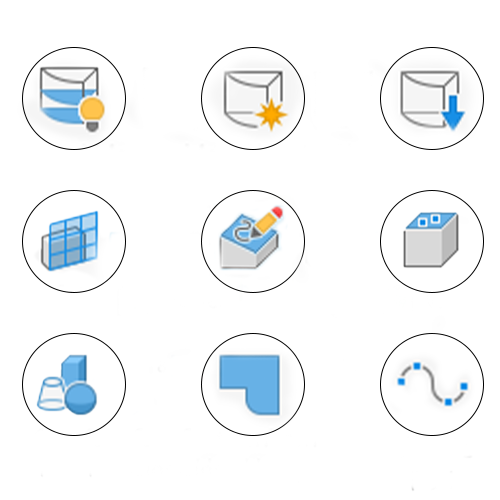
Explore the powerful Revit tools for modeling complex shapes!
To develop an understanding on how the Massing environment works we will start of with a quick overview of the workspace and then we will be covering all existing tools.
It's really important to understand how Revit looks at massing geometry because it's completely different from any other geometry especially when you look at how it get's created.
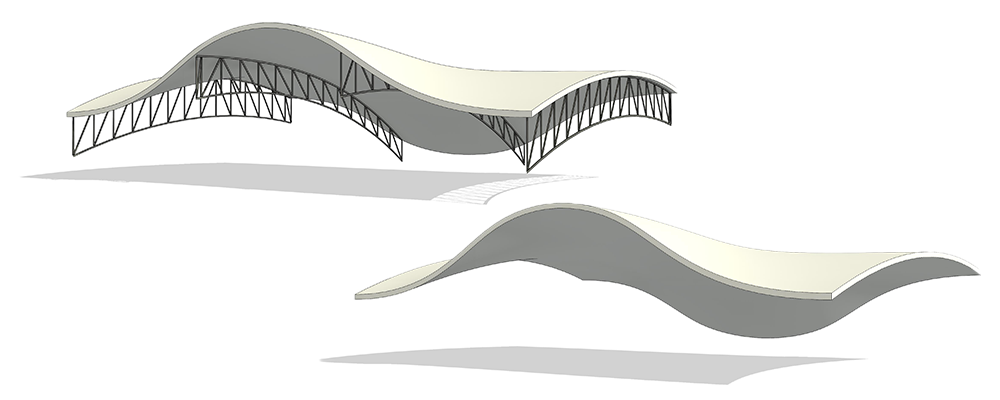
Master Surfaces in Revit: Create Complex Facades & Structural Elements
Surfaces are the most important end result when it comes to mass modeling. Once we have our surfaces we have to learn how to get the most out of them.
You will learn how to adapt structural elements (like beams and trusses) to complex surfaces. You will also learn how to create surface panels on on complex building shapes so you will be able to apply a panel facade on your projects!
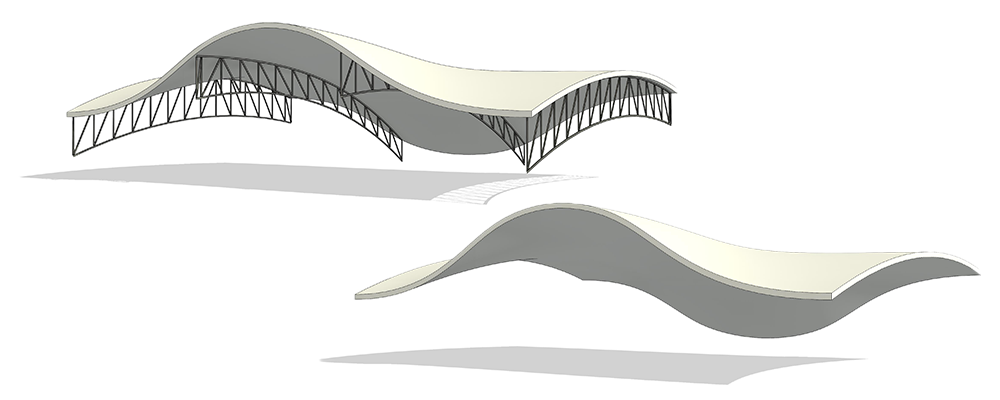
Revit Project Walkthrough: Master the Turning Torso Building
In this chapter, we'll dive into a real-world project - the iconic Turning Torso building.
Learn how to break down complex building forms, adjust designs to match reality, and add essential details like facade panels.
By the end, you'll have a fully modeled, detailed project simplified through step-by-step guidance.


Facade Projects
One of the most complicated aspects of the massing environment in Revit is the creation of different complex facades. This is why this whole chapter is dedicated to creating all sorts of different facades.
You will learn about all different approaches that can be used. The idea is to show you how to think outside of the box when it comes to choosing the best tool or workflow for what ever that you are trying to create!
Bonus Project: Heydar Aliyev Center by Zaha Hadid
Zaha Hadid is the first name architects think of when you mention wild complex and elegant shapes!
You will learn how to approach modeling such a complex surface that curves in so many directions. In the end there will be no shape too complex for your modeling skills!
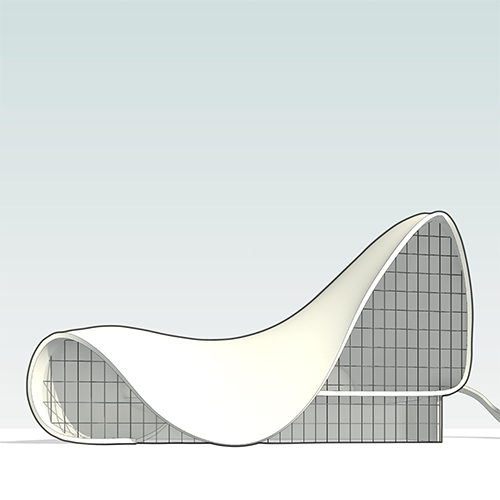
Example Curriculum
- 1.1 Introduction (8:37)
- 1.2 Exploring the Massing tools (8:40)
- 1.3 Setting the Work plane (7:02)
- 1.4 Lofted Forms (8:18)
- 1.5 Sweeps, Blends and Revolves (9:24)
- 1.6 Nurbs (4:47)
- 1.7 Reference lines and Model lines (9:00)
- 1.8 Form Manipulation Tools (9:16)
- 1.9 Form Creation Overveiw (14:46)
- 1.10 Parametric massing families (10:20)
- 1.11 Surface patterns (12:15)
- 1.12 Revit Mass Family Library (4:11)
- 1.13 Loading a mass into a project (15:52)
- 2.1 Creating a surface (10:12)
- 2.2 Curved Beams (7:47)
- 2.3 Curved Beams (10:29)
- 2.4 Creating Surface panels (11:51)
- 2.5 Fixing the edge conditions (13:02)
- 2.6 Adding the structural components (4:22)
- 2.7 Space frame panel construction (9:27)
- 2.8 Completing the space frame panel family (12:58)
- 2.9 Two layer space frame (15:03)
- 3.1 Introduction (5:50)
- 3.2 Creating a twisted tower (4:30)
- 3.3 Floor plan twist (13:28)
- 3.4 Twisted Column (3:52)
- 3.5 Dividing the surface (6:56)
- 3.6 Regular panel (7:24)
- 3.7 Window panel (11:00)
- 3.8 Placing the mass into a project (5:19)
- 3.9 Applying floors (12:40)
- 3.10 Applying walls (5:41)
- 3.11 Applying windows (13:19)
- 3.12 Creating construction elements (14:00)
- 3.13 Spiral column (10:49)
- 3.14 Exoskeleton construction (11:16)
- 3.15 Making large changes (6:35)
- 3.16 Next steps (1:35)
Choose a Pricing Option
$99
One-Time Payment
Save 18% by going with one-time payment
This course is dedicated to advanced modeling tools and workflow in Revit. It covers use of the massing design.
$39/month
3 Easy Monthly Payments
Get complete access NOW by going with the payment plan
This course is dedicated to advanced modeling tools and workflow in Revit. It covers use of the massing.
Frequently Asked Questions
Yes! You have lifetime access to all material so you can go back and rewatch it as many times as you like.
Also in the future, there will be updates to the course as new features are released in Revit.
Buying for a company?
Get exclusive discounts for multiple users, custom Revit libraries, and expert consultations.
We also offer company invoices and bank transfers for easy payments.
Unlock Your Team’s Full Potential
Contact Us